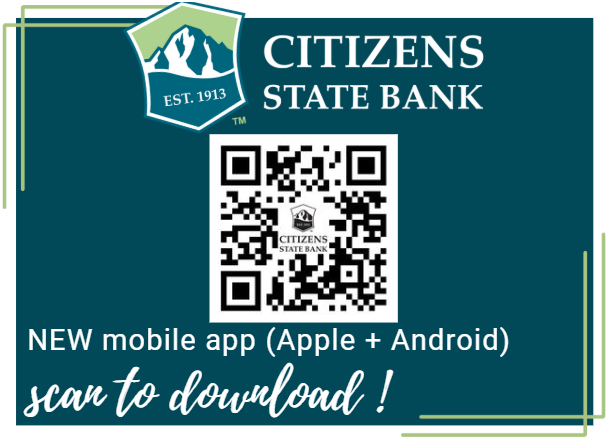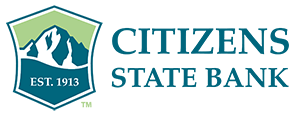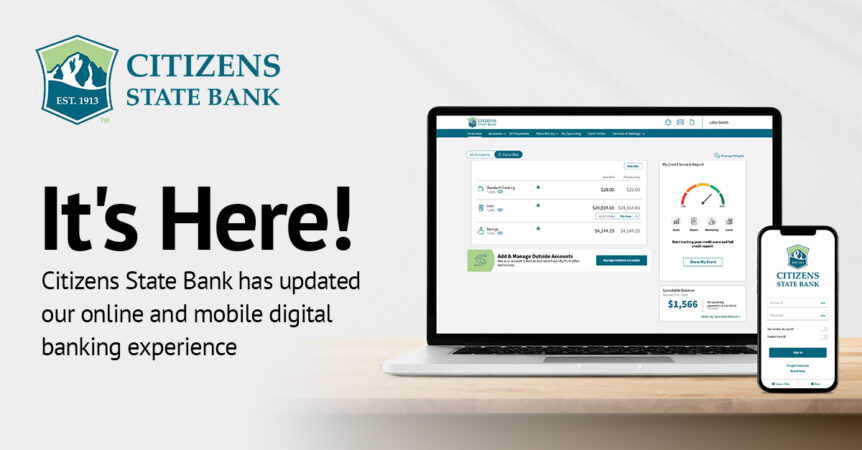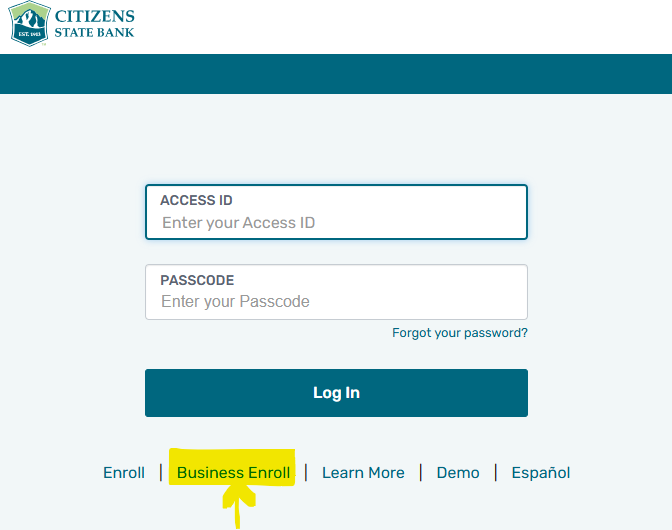All customers must enroll to use the new system – available on desktop and mobile (site and app).
1. On our website, here, Click on ONLINE LOGIN (top right on menu) to begin the enrollment process.
Select either “Enroll” OR “Business Enroll” to begin the enrollment relevant to your account with CSB. If you have both business and personal accounts, we recommend starting with the business enrollment for optimal user experience related to business banking.
2. Register and Enroll in the new system
Have your personal or business details ready (e.g., account numbers, TIN for business accounts).
Helpful Tips:
- “Disclosures” refer to statement delivery options (electronic or paper).
- “Access ID” will be your login and “Passcode” will be your password (case sensitive).
- “Nickname” refers to how you want to identify accounts. “Remove Access” means you don’t want the designated account to be visible for online banking.
- “Security Code Delivery” by default the system will use your email to verify and confirm your account set up. Once your account is active, you can change your Mult-Factor-Authentication to be sent via text (recommended for faster delivery). Under Contact Information, the system must have your phone number listed in the MOBILE field to enable text alert option. Then, you will see this as an option for Security Code Delivery.
Ready to Enroll now? Let’s do this >> BEGIN ENROLLMENT <<
Once you receive a confirmation email approving your enrollment, you’ll be able to login and begin your online banking activities.
3. Download the updated mobile app (must complete the online enrollment (step 2) prior)
This is a completely new app, so you will need to remove the old app on your device and replace with the new one.